1. Integrate Movie Card component
When we built the Movie card component the intention was to use it to display an individual movie node. The movie content type has the same data structure as the movie card and now we are going to integrate the two so each movie node is rendered as a card in the movie listing page.
Before we can begin integrating the movie card however, we need to prepare a few things in Drupal. If we look at the project's prototype we see that the movie nodes are displayed in different ways. In the listing page each node is displayed with minimum content/fields, whereas the full node displays all the fields in the content type. This means we need to create a couple of view modes which will allow us to filter the fields we want to display depending on where things are being displayed.
View modes
View modes are great ways to display content in different ways by showing/hiding fields we don't want to show in a given node display.
By default Drupal comes with a hand-full of view modes. We are interested in using the Full/Default and Teaser view modes. By using view modes we let Drupal add all the logic for how to show/hide your content fields.
A typical view mode to display a minimal version of your nodes is the Teaser view mode. This is perfect to only show the fields we want using the Movie card component. Note: The teaser view mode is already set up with the fields we want, but if you were setting it up on your own you would follow these steps:
If you haven't already, login to the site with admin access
Click Structure | Content Types | Movie
Click the Manage Display tab
Click the Default view mode and scroll down the page
Expand the CUSTOM DISPLAY SETTINGS fieldset
Check the Teaser view mode and click Save. You should now see Teaser in addition to Default as view modes.
NOTE: The Default view mode is typically left unchanged and used as template for additional view modes you may want to create in the future.
Click the Teaser view mode
Drag the following fields up outside the Disabled section: Cover Image, Sypnosis, Average Viewer Rating, MPAA Rating, Flag: Favorites. All other remaining fields should be moved under Disabled.
For each of the fields outside the Disabled section, change the label dropdown to Hidden.
Click Save.
So we just indicated to Drupal which fields we want to display when using the Teaser view mode and which we want to hide.
Updating the Template for the Movie content type
By default Drupal uses specific templates for rendering different kind of entities/content. For example, to render a node (regardless of what type of node), Drupal uses node.html.twig, to render a page it uses page.html.twig, and so on. This means if we want to change how nodes or pages display we can change those templates. However, any changes we make to those template will apply to all content that uses them. This may not be what we want. In addition, the golden rule in Drupal is "Never hack core". If we change node.html.twig or page.html.twig in drupal core, we are breaking the golden rule. That's where template suggestion come in.
Template suggestions
Template suggestions are copies of the original core templates intended to be altered without affecting the original templates. Template suggestions are saved within the theme you are working on typically inside the /templates directory in your theme. This is where Drupal knows to look for twig templates when rendering content. If it finds twig templates it uses those over the ones in core.
How do we know what to name template suggestions?
If you have been using Drupal for a while you may be well familiar with where to get templates from or what to name them. However there is an easy way to do this and that's called turning on Twig debugging. Lucky for us the nitflex_dev_theme already has twig debuggin on and we will make use of it now.
In your browser go to
http://nitflex.lndo.site:8000/homepageRight-click on one of the small movie cards and select Inspect or Inspect Element (depending on your browser), from the context menu. You should now see the code inspector which shows all the markup that makes up the movie node. If you scroll up/down within the code inspector you will notice green text. This is twig debugging in action.
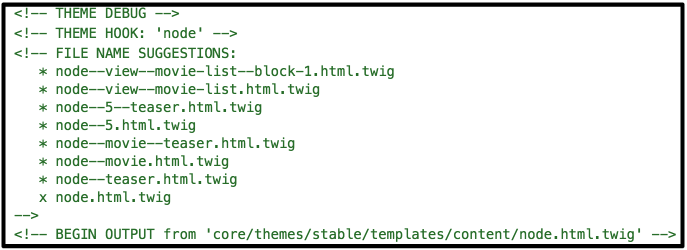
If you look at the screenshot above, you will see a few things that are extremely helpful for creating the right template suggestions.
- The last line of the green text (
BEGIN OUTPUT...) shows where the template being used to render the movie node is located and what its name is. Note: The screenshot above demonstrates how to find the template within the Drupal core theme. The node template we want has already been placed into the correct location for thenitflex_dev_themetheme, so you should see a path to that theme. - Just above that line, there is a list of files all of which begin with node--. This list is what we mean when we say Template suggestions.
- The file name with an "x" to the left of it is the file Drupal is currently using to render the movie node.
- The last line of the green text (
Creating a new template suggestion
With the debugging information above we have all we need to create our first template suggestion for the movie nodes.
Note: The node template we want has already been placed into the correct location for the nitflex_dev_theme theme, but if you were adding it on your own you would follow these steps:
Within the
src/templates/directory create a new directory namedmovie-card.Navigate to the path of the Drupal core theme shown in the twig debug comment to locate the node template (e.g,
core/themes/stable/templates/content/node.html.twig).Copy the node.html.twig template into
src/templates/movie-cardNOTE: Typically, Drupal templates follow a file structure that includes putting node templates into a
contentdirectory, field templates into afielddirectory, etc. In our theme we're putting our Drupal templates into directories that reflect which component they're associated with to make it easier to identify what Drupal templates go with what component. Note that we do have asrc/templates/drupaldirectory, but this is used for storing template files that apply globally to the theme. Inside thesrc/templates/drupaldirectory you will find the standard file structure for Drupal theme template files.Rename the newly copied template
node--movie--teaser.html.twig. How do we know to use this name you may ask? If you look at the screenshot above, you see that the list of template suggestions show teaser being of of them. This means that every time the Movie node is rendered in teaser view, this custom template will be used and not Drupal's core one.Clear the site's caches via the Admin Menu when logged into the site, or run
lando drush crin the terminal.Reload the homepage again and inspect the code one more time
- Notice there is a "x" next to
node--movie--teaser.html.twig, which means Drupal is now using our custom twig template suggestion. - Also notice the path of the template. It's our own theme's template directory.
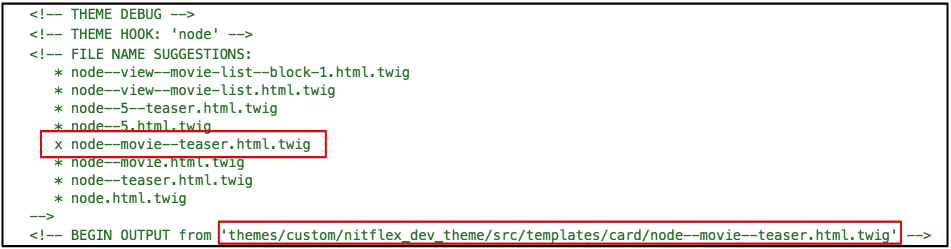
- Notice there is a "x" next to
TIP: If I know I will be creating multiple template suggestiosn of the same kind (i.e. node), I would normally leave the unchanged copy of node.html.twig in my theme and make copies of it every time I need a new template. This way I don't have to copy the same template over and over again from Drupal core (I'm lazy).
Integrating the Movie Card component
We are now finally at a point where we can integrate the Movie card component with the Movie content type using the newly created template suggestion.
Open
node--movie--teaser.html.twigin your text editorRemove all code in the file but leave all comments. It is good to leave the comments untouched as this provides helpful information regarding available variables and other useful Drupal-specific details.
Paste the following code at the bottom of the template.
{# Trigger full content render. #} {% set rendered_content = content|render %} {% set heading = { title: label, url: url, heading_level: '4', attributes: title_attributes } %} {% embed '@nitflex_dev_theme/movie-card/movie-card.twig' with { attributes: attributes, title_prefix: title_prefix, title_suffix: title_suffix, heading: heading, cover_image: content.field_main_image|render|trim is not empty ? content.field_main_image, mpaa_rating: content.field_mpaa_rating|render|trim is not empty ? content.field_mpaa_rating, average_rating: content.field_average_viewer_rating|field_value, synopsis: content.body|render|trim is not empty ? content.body, flag: content.flag_favorites } only %} {% block favorites_toggle %} {{ flag }} {% endblock %} {% endembed %}Let's go over what we are doing here:
- First, as mentioned in the introduction to Chapter 5, we're triggering a full render of the content variable.
- Next, we are setting up a variable that will include the values for the heading of the movie card that are based on variables Drupal provides. If you notice starting around line 18 in the comments of our template file, the label variable is the Node's title, and the url variable is the node's URL. In addition, notice that the heading variable we're creating is modeled after the heading component's JSON object
- Next we use an
embedtwig statement to integrate the Movie card component. In the embed we are mapping all the Movie card fields with Drupal's data. We also pass in Drupal-specific items such as title_prefix, title_suffix, attributes, etc. - Notice how with the average viewer rating field we're making use of the
field_valuefilter that's provided by the Twig Field Value module to pass in the raw value of that field. This is because in our template for the Average Viewer Rating component we're expecting a simple number for a data attribute, so if it were to include any markup it would break our component! Finally we make use of the
favorites_toggletwig block tag that we set up in the movie card component to swap out what is output in that area of the component. We're instead letting Drupal render the flag field as provided by the flag module. It's like we're telling Drupal "Use our component with your field values, except for the add-to-favorites button -- take care of that one for us, would ya?"INFO: Learn more about Twig's embed statements to extend and include twig templates.
Previous: Component Integration Overview
Next exercise: Integrate Featured Movie component